What is audio settings for volume and balance? here is example of general audio settings
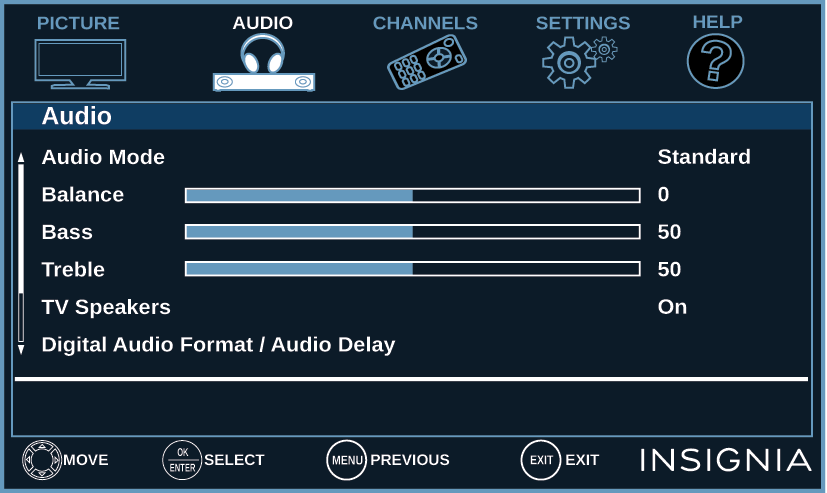
Adjusting sound settings
You can adjust sound settings to improve the sound quality. You also can reset all sound settings to the factory default.
- Press MENU.
- Press
 or
or  to highlight AUDIO, then press
to highlight AUDIO, then press  or ENTER.
or ENTER.
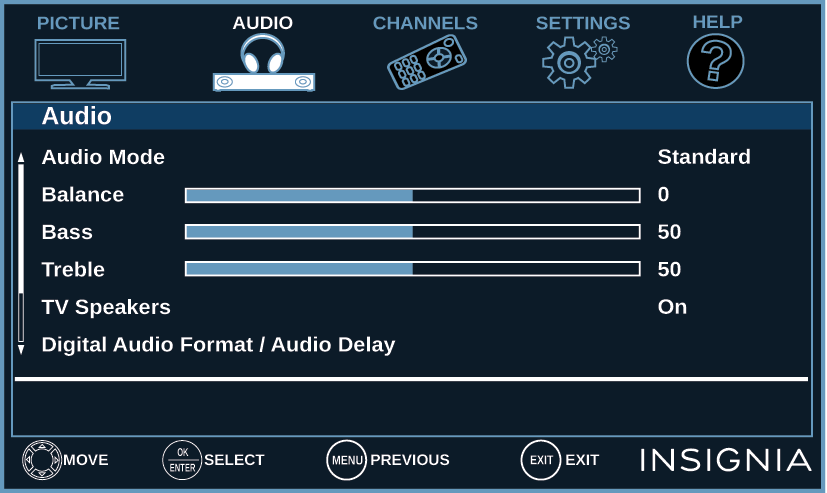
- Press
 or
or  to highlight an option, then press ENTER or
to highlight an option, then press ENTER or  to access the option. You can select:
to access the option. You can select:
- Audio Mode—Selects the sound mode. You can select:
- Standard—Balances treble and bass. This setting is good for watching standard TV broadcasts.
- Theater—Enhances treble and bass for a rich sound experience. This setting is good for watching DVDs, Blu-ray discs, and HDTV.
- Music—Preserves the original sound. This setting is good for listening to music.
- News—Enhances vocals for TV audio. This setting is good for watching news broadcasts.
- Custom—Lets you manually adjust sound settings.
- Balance—Adjusts the balance between the left and right audio channels.
- Bass—Adjusts the low sounds.
- Treble—Adjusts the high sounds.
- TV Speakers—Selects where to play TV audio. When you connect headphones to your TV, audio plays through both the headphones and the TV speakers. You can select:
- Auto (default setting)—Automatically turns off the TV speakers when you connect a device to the AUDIO OUT/
 jack. When you disconnect the device, the TV speakers turn on automatically.
jack. When you disconnect the device, the TV speakers turn on automatically. - On—Always plays the audio through the TV speakers. If a device is connected to the AUDIO OUT/
 jack, the audio is played through both the TV speakers and the device.
jack, the audio is played through both the TV speakers and the device. - Off—Turns off the TV speakers and plays the audio only through the device connected to the AUDIO OUT/
 jack. If you disconnect the device, the TV speakers remain turned off.
jack. If you disconnect the device, the TV speakers remain turned off.
- Auto (default setting)—Automatically turns off the TV speakers when you connect a device to the AUDIO OUT/
- Digital Audio Format / Audio Delay—Adjusts the digital audio sent to an external audio system. You can select:
- Audio Format—Selects the digital audio format sent to an external audio system. You can select:
- Pass Thru (to pass through the original digital audio sound).
- PCM (to output audio in 2-channel stereo).
- Audio Delay—Fine tunes the audio when it is not in sync with the video.
- Audio Format—Selects the digital audio format sent to an external audio system. You can select:
- MTS/SAP—(Analog channels only) Selects the audio mode. You can select:
- Mono—Select this option if there is noise or static on weak stereo broadcasts.
- Stereo—Select this option for programs broadcast in stereo.
- SAP—Select this option to listen to a secondary audio program, if available.
- Audio Language—(Digital channels only) Selects an alternate audio language, if available.
- Headphones/Audio Out—You can use the AUDIO OUT/
 jack on the side of your TV to connect headphones, a home theater system, soundbar, or external speaker system. When a device is connected to the AUDIO OUT/
jack on the side of your TV to connect headphones, a home theater system, soundbar, or external speaker system. When a device is connected to the AUDIO OUT/ jack, the TV speakers are muted. You can select:
jack, the TV speakers are muted. You can select:
- Headphones / Audio Out Variable—Select this option to use the remote control that came with your TV to control the audio from headphones, a home theater system, a soundbar, or an external speaker system you connected to the AUDIO OUT/
 jack.
jack. - Audio Out Fixed—Select this option to use the remote control that came with the home theater system, soundbar, or external speaker system you connected to the AUDIO OUT/
 jack to control the audio.
jack to control the audio.
- Headphones / Audio Out Variable—Select this option to use the remote control that came with your TV to control the audio from headphones, a home theater system, a soundbar, or an external speaker system you connected to the AUDIO OUT/
- Reset Audio Settings—Reset all audio settings to factory defaults.
- Audio Mode—Selects the sound mode. You can select:
- Press


 or
or  to adjust the option or select a setting, then press ENTER..
to adjust the option or select a setting, then press ENTER.. - Press MENU to return to the previous menu, or press EXIT to close the menu.